Blog 12-28-23
1 Macbook Pro 2012
As mentioned earlier in this post, I continue to possess and use this laptop (Macbook Pro 13 mid-2012) to this day. Although it has begun to show signs of aging (It has been more than a decade!), it still capably performs certain tasks, such as web browsing. More importantly, I utilize it as an access point for my iCloud storage. Since Apple mandates device-specific confirmation for each login on an unauthorized computer, and I exclusively use Android-based devices, this Mac proves to be indispensable.
After a prolonged period in storage, I decided to enhance its performance by upgrading the RAM to 8 GB. The accompanying photos below chronicle the installation process:


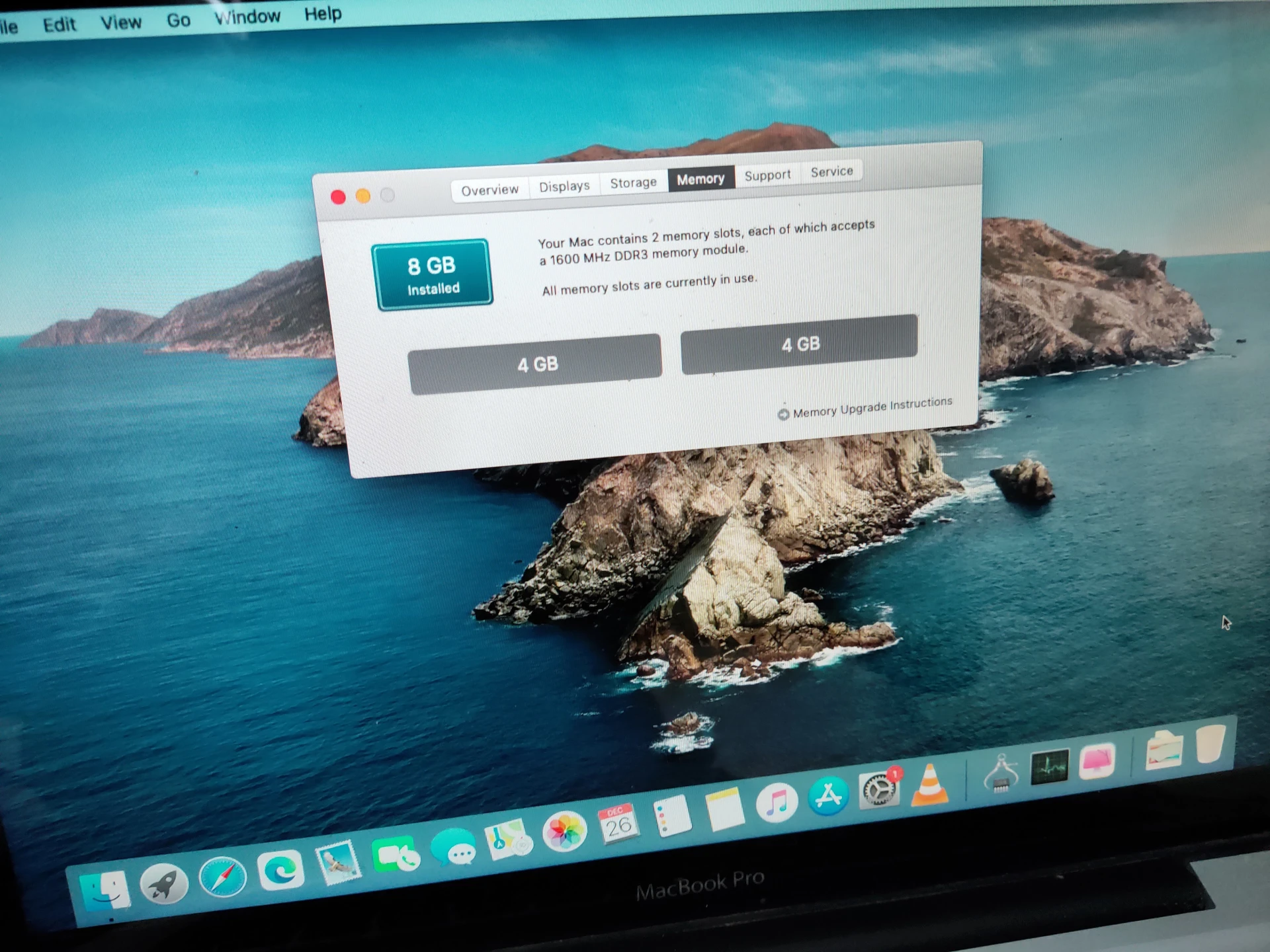
Additionally, this YouTube video offers detailed instructions on how to open and install the RAM:
Despite these upgrades, some persistent issues linger. The computer continues to operate sluggishly, even with the SSD and RAM enhancements. Following Apple’s instructions, I reset the NVRAM and SMC, as well as update the current OS (MacOS Catalina) to latest patches, resulting in improved speed. However, the challenge of the battery not charging remains unresolved.
Maybe the battery died during its time in storage, but that’s not my primary concern at the moment. Despite the lingering battery issue, the laptop’s overall performance has seen a notable improvement post-RAM upgrade. With a faster operating speed, it now handles tasks more efficiently, making the investment in RAM worthwhile.
2 How to cancel your (trial) subscription in Apple App Store
In the endeavor to rejuvenate my sluggishly aging MacBook, I decided to try a cleaner software available in the Apple Store. Upon running the application, I was prompted to activate a trial period before it allowed me to clean the temporary files. However, a crucial caveat emerged: it was imperative to cancel the trial before the last day; otherwise, it would automatically activate yearly subscription, an outcome one certainly wishes to avoid.
No disparagement intended towards this cleaner software, but, as I mentioned, the old Macbook serves merely as my gateway to Apple’s services, particularly iCloud. Consequently, I find no necessity for such software since the issue didn’t come from a system cluttered with unnecessary files, but rather requires addressing through other means such as resetting the SMC and NVRAM.
Nevertheless, it’s noteworthy to mention that the process of unsubscribing can be somewhat confusing, at least in the MacOS version I encountered. (I actually thought Apple hid it by default 😂) The option to cancel the subscription is not located within the App Store but rather within the Apple ID section. Here’s how I navigated through this process.
Press Manage:
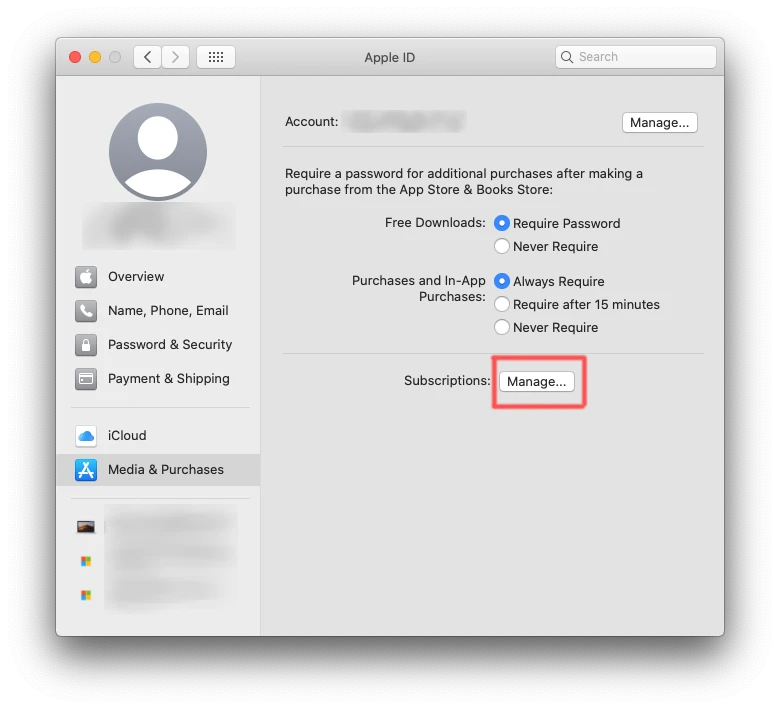
Press Cancel Subcription button:
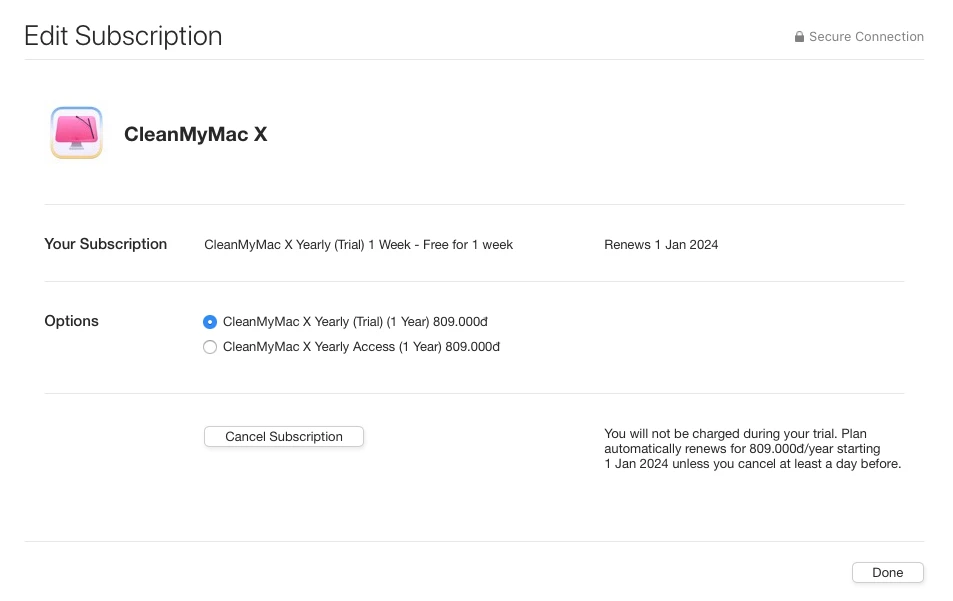
3 Simple HTTP Server
https://github.com/TheWaWaR/simple-http-server
Do you wish to effortlessly exchange files between your laptop and Android phone, Apple iPhone… without any additional complications? This compact tool is designed to assist you seamlessly in the simplest way possible.
Place the executable file, rename it to “simple-http-server.exe”, and then execute it in your preferred command prompt.
cd D:\SHARE
simple-http-server --ip 127.0.0.1Next, open your browser and type address: http://127.0.0.1:8000 to access the file server.
Please ensure to close the server once you have completed the file transfer for security reasons.
Full arguments list: (click to expand)
Simple HTTP(s) Server 0.6.3
USAGE:
simple-http-server [FLAGS] [OPTIONS] [--] [root]
FLAGS:
--coep Add "Cross-Origin-Embedder-Policy" HTTP header and set it to "require-corp"
--coop Add "Cross-Origin-Opener-Policy" HTTP header and set it to "same-origin"
--cors Enable CORS via the "Access-Control-Allow-Origin" header
-h, --help Prints help information
-i, --index Enable automatic render index page [index.html, index.htm]
--nocache Disable http cache
--norange Disable header::Range support (partial request)
--nosort Disable directory entries sort (by: name, modified, size)
-s, --silent Disable all outputs
-u, --upload Enable upload files (multiple select) (CSRF token required)
-V, --version Prints version information
OPTIONS:
-a, --auth <auth> HTTP Basic Auth (username:password)
--cert <cert> TLS/SSL certificate (pkcs#12 format)
--certpass <certpass> TLS/SSL certificate password
-c, --compress <compress>...
Enable file compression: gzip/deflate
Example: -c=js,d.ts
Note: disabled on partial request!
--ip <ip> IP address to bind [default: 0.0.0.0]
-p, --port <port> Port number [default: 8000]
--redirect <redirect> takes a URL to redirect to using HTTP 301 Moved Permanently
-t, --threads <threads> How many worker threads [default: 3]
--try-file <PATH>
serve this file (server root relative) in place of missing files (useful for single page apps) [aliases:
try-file-404]
-l, --upload-size-limit <upload_size_limit> Upload file size limit [bytes] [default: 8000000]